Cara Uninstall Program Sampai Bersih Dengan Revo Uninstaller

Cara Hapus Menghapus Program Sampai Bersih
Revo Uninstaller merupakan salah satu program uninstall yang bisa digunakan untuk meremove programs yang sudah terinstall di komputer kita. Selain bisa meremove program, Revo Uninstaller juga mampu membersihkan program yang telah kita hapus sampai ke akar-akarnya. dengan kata lain menguninstall program yang tidak kita inginkan. Kalau sebelumnya anda menggunakan tool add/remove program bawaan windows, maka sudah saatnya anda sekarang menggunakan program Revo Uninstaller ini. Dengan begitu anda bisa leluasa sesuka hati menginstall dan meremove program tanpa harus ada file yang tersisa, dan yang jelas juga tidak akan merusak sistem windows yang ada di komputer anda.
Berikut keterangan lengkap tentang Revo Uninstaller.
When Revo Uninstaller is started, its main window fills with installed applications. In the list are all applications installed with the "Current User" option or with the "All Users" option. Depending on your options, other items such as system updates or system components may also be listed
Change View type From the uninstaller toolbar you can change the way that the list of applications may be viewed. A fast and simple way to change that view is to click on the View button. Alternatively, you can use the drop-down button and click on the little arrow on its right side. This will show you the menu with all view options - Icon, List and Details.
Uninstall application To uninstall an application, simply select it from the list of installed applications and click on the "Uninstall" button in the uninstaller toolbar. Or, you can right-click on the selected item and then click the "Uninstall" command on the displayed menu.
The uninstall command will start the application's own built-in uninstall module! Revo Uninstaller is not directly involved in that part of the uninstall process. If errors occur during this initial uninstall process, contact the author or provider of the application!
Revo Uninstaller augments the uninstallation process. It scans your hard disk before and after you uninstall an application. Therefore, you can remove additional unnecessary files, folders and registry keys that are usually left over, even if you had a broken installation. These unnecessary items will be highlighted by Revo Uninstaller.
Remove Entry
To remove the name of an application from the list, simply select the name and click on the "Remove Entry" button of the uninstaller toolbar. Or, you can right-click on the selected item and then click the "Remove Entry" command on the displayed menu. This command will remove the entry from the uninstall section in the Registry. The next time you start the Revo Uninstaller, this application will not appear in the list.
After an item is removed with "Remove Entry" command, a backup Registry file (*.reg) is made in the subdirectory - BackUps of your Revo uninstaller directory. The name of this backup file is the name of the deleted entry and a specified number. Double click on that file to recover deleted information in the Registry.
Some other commands are available if you right-click an application in the list of installed applications. These commands are:
- Search at Google for – Use it to search with Google for the application name or the producer or source of the application. This command will open your default web browser and display the results of the search.
- Open About Link - This command will open your default web browser and display the address containing information about the application.
- Open Help Link - This command will open your default web browser and display the address containing help information.
- Open Update Link - This command will open your default web browser and display the address providing update information.
- Install Location - Opens Windows Explorer so you can see where the selected application is installed.
- Open Registry Key - Opens the registry editor (RegEdit.exe) and displays the registry key containing the uninstall information about the selected application.
The Status Bar of Revo Uninstaller shows the total number of loaded items.
If the option "Enable fast loading mode" is ticked then Revo Uninstaller will start and fill its list of installed applications faster, because it will not scan for applications' icons (a default icon is used instead) and will not calculate the size of the applications that haven't provided it.
Download : Software Revo Uninstaller Pro Terbaru
Download : Serial Patch Revo Uninstaller Pro Terbaru
Perhatikan cara uninnstall bersih seperti gambar berikut
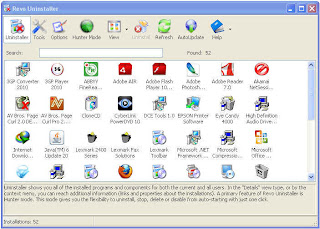
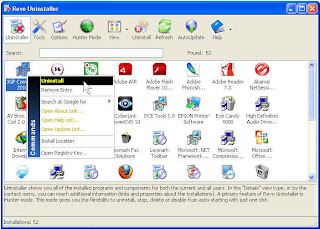


0 comments:
Post a Comment