Mouse Memakai Smartphone Android

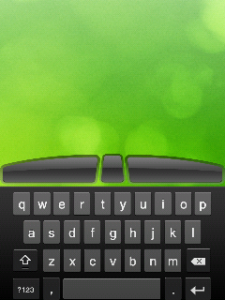
Iseng-iseng buka Android Market dan lihat Remote Mouse… akhirnya dipasang juga, hasilnya lumayan bagus
Fitur Remote Mouse :
- Fully simulated functions of wireless mouse and keyboard
- Main mouse functionalities featured, including click, double-click, right-click, scroll and drag
- Both portrait and landscape mode mouse touchpad supported
- iOS default keyboards integration with customized function keys
- Key Combos supported
- Wireless control of your computer anywhere in your room
- Works under WiFi and 3G Network
- Intuitive interface and easy to use
- Compatible with Windows 7, XP, Vista
- Compatible with Mac OSX Lion/Snow leopard/Leopard
Dengan memakai wireless dan berbasis IP, memudahkan pengoperasian Remote Mouse karena tidak perlu lagi memakai kabel USB ke Laptop.
Untuk memakai Remote Mouse memakai Smartphone Android, ada 2 aplikasi yang harus dipasang :
- Aplikasi Remote Mouse di Smartphone Android yang bisa didownload di Android Market.
- Aplikasi di Laptop/PC yang bisa didownload di website Remote Mouse.
- Auto Connect, yang akan mencari aplikasi Remote Mouse yang terpasang di Laptop/PC yang sama-sama terhubung ke jaringan melalui perangkat AP (Access Point)
- Connect, yaitu koneksi Remote Mouse Smartphone Android ke Laptop/PC dengan memasukkan IP Address Aplikasi Remote Mouse di Laptop/PC
- Make sure you have turned on the Wi-Fi of your Android device and connected your device to the LAN of Mac/PC, to which your device is connected to (Mac/PC and Android device may need to be connected to the same router).
- In order to sync your device with your computer, please download and install Remote Mouse on your computer first via http://www.remotemouse.net
- If the Firewall of your computer asks if to block Remote Mouse, please don’t block it.
- Install Remote Mouse on your Mac/PC and run it.
- Run Remote Mouse on your Android, click “Auto Connect” button. Or enter your computer’s IP address, then click “Connect” button.
- Now you can control your computer via your Android: tapping on your device screen is equal to clicking the left mouse button; tapping on the screen with two fingers is equal to clicking the right mouse button; sliding two fingers on the screen is equal to sliding the mouse wheel.
- Rotate the Android Device to the left or right can switch to the full screen mouse touchpad.
- If you want to reconnect, press the “Back” button on Android device.





Selain Remote Mouse, aplikasi Mouse /Pad untuk Android yang bagus juga datang dari Pointer Host berbasis Java untuk aplikasi di Laptop/PC. Dibawah ini screenshoot untuk aplikasi tersebut :


Pakai Pad Mode untuk memperoleh hasil yang optimal layaknya mouse, dan tidak perlu menggerakkan smartphone layaknya mouse untuk komputer umumnya.


0 comments:
Post a Comment