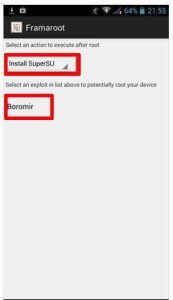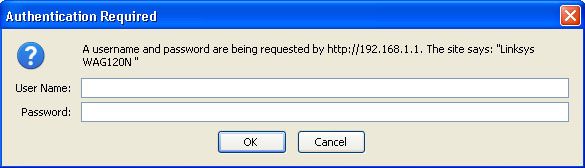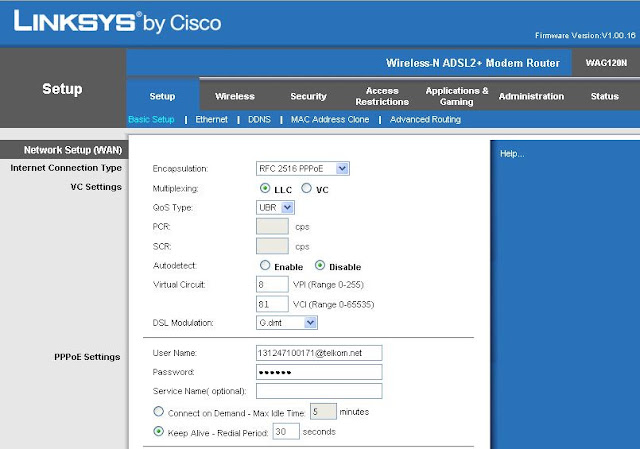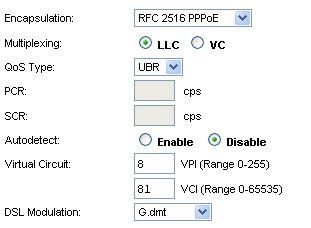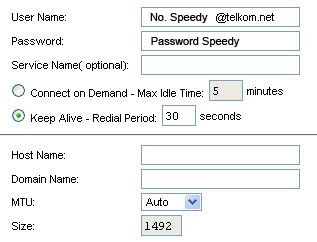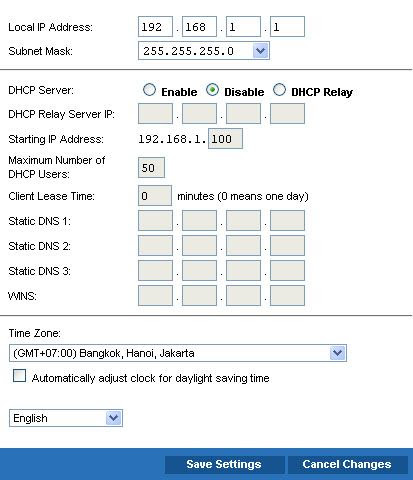Root Android dengan iRoot (tanpa PC)
Persiapan awal sebelum melakukan Root:
Aplikasi yang tidak terdapat di Play Store, Google Play, atau App Store terlebih dahulu harus di download di komputer, lalu dimasukkan ke perangkat Android menggunakan kabel data. Jika membutuhkan USB Driver untuk menghubungkan Android dan PC, silahkan cari dulu driver yang sesuai dengan perangkat Ponsel yang digunakan DISINI
Untuk menginstall aplikasi di luar Play Store, masuk ke Setting >> Security >> Unknown Source. Lalu centang/ aktifkan Aktifkan juga USB Debugging, pergi ke Settings >> Developer Options >> centang USB Debugging.
Sedangkan utk Android versi 4.2 atau 4.3 ke atas, masuk ke Setting >> About Phone >>Tekan Build Number sebanyak 7x sampai muncul pesan "You are now a developer!"
Masuk juga ke Setting >> Developer Option >> centang USB Debugging.
Cara Root menggunakan iRoot:
- Download Rootmaster DISINI.
- Buka Rootmaster tunggu proses lalu tekan tombol hijau disamping gambar.
- Jika root berhasil akan tampak seperti gambar dibawah ini.
- Restart Android, lalu cek apakah root berhasil atau tidak, menggunakan Root Checker.
- Polytron W1351
- Galaxy Ace 3
- Himax polymer octacore
- Mito A50
- Imo Tab Z8 Nero
- Imo Q8
- Galaxy S3 mini
- Tab 3 Lite SM-T111
- Evercoss Elevate Y2